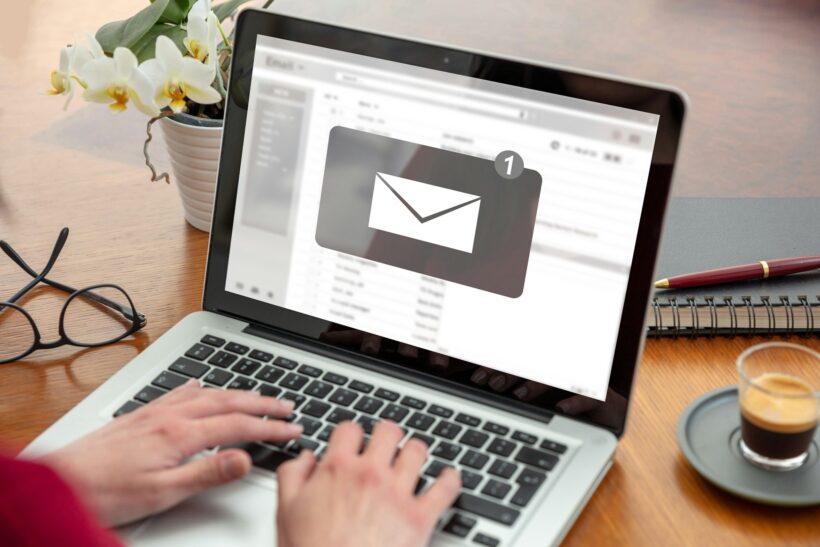In today’s fast-paced digital world, keeping your audience engaged with your latest content is more important than ever. One effective way to do this is through blog notification emails. These emails are a direct line to your readers, informing them of new posts and driving traffic back to your site. However, writing these emails can sometimes feel like just another task on a never-ending to-do list. That’s where ChatGPT comes in. In this post, I’ll walk you through a simple, step-by-step process for using ChatGPT to create engaging blog notification emails that resonate with your audience.
Why Use ChatGPT for Blog Notifications?
ChatGPT is a powerful tool that can help streamline the process of creating blog notification emails. With a well-crafted prompt, you can generate an email that not only captures the essence of your blog post but also engages your readers and encourages them to click through to your site. This approach saves you time and ensures consistency in your messaging.
Step By Step Process to Create Blog Nofification emails
Step 1: Prepare Your Blog Post Content Before you start, make sure you have the full text of your blog post ready. This will be used as the reference point for generating your email content. Having the blog post at your fingertips allows you to provide ChatGPT with all the necessary details to craft a tailored notification email.
Step 2: Enter the ChatGPT Prompt In the ChatGPT interface, you’ll need to provide a prompt that instructs the model on what you need. Here’s a customizable template you can use:
I have a blog post that I want to create a notification email for. The blog post content is provided below. The blog post is for [your website name], targeting [your target audience].
Please generate a blog notification email using the following template:
Subject Line:
Create a catchy and relevant subject line that teases the blog post content.
Email Body:
Hi [First Name],
[Provide a brief, engaging introduction that highlights the importance of the blog post’s topic.]
What You’ll Learn:
• [Key Point 1]: Summarize the first key point or takeaway from the blog post.
• [Key Point 2]: Summarize the second key point or takeaway from the blog post.
• [Key Point 3]: Summarize the third key point or takeaway from the blog post.
[Explain how these insights will benefit the reader based on the blog post content.]
[Call to Action Button: “Read the Full Post” or “Learn More”]
[Encourage the reader to click through to the blog post and engage further.]
Best regards,
[Your Name]
[Your Title or Company Name]
[Paste your blog post content here]
Replace the placeholders with your specific details: [your website name], [your target audience], [Your Name], and [Your Title or Company Name]. This customization ensures that the generated email is relevant to your site and audience.
Step 3: Paste Your Blog Post Content Directly after the prompt, paste the entire text of your blog post. This allows ChatGPT to pull relevant details and craft an email that aligns with the content of your post.
Step 4: Generate the Email Click “Submit” or hit “Enter” to have ChatGPT process the prompt and generate the blog notification email. The model will create a subject line, an engaging introduction, a list of key points, and a call to action based on the content you provided.
Step 5: Review and Customize Review the generated email carefully. While ChatGPT does a great job, you might need to tweak the content to better match your tone or to add any personal touches that reflect your brand’s voice. Make sure the subject line is compelling, and that the key points and call to action effectively drive your readers to the blog post.
Step 6: Copy and Paste into Your Email Platform Once you’re happy with the email content, copy it from ChatGPT and paste it into your email marketing platform (e.g., HighLevel, Mailchimp, HubSpot). This is where you’ll add any necessary links, particularly the link to the full blog post, and customize the call to action button.
Step 7: Send or Schedule After a final review, it’s time to send! You can either send the email immediately or schedule it for a time when your audience is most likely to engage. Monitoring the email’s performance can give you insights into how to improve future notifications.
Conclusion
Creating blog notification emails doesn’t have to be a chore. With the help of ChatGPT, you can quickly and easily craft emails that engage your readers and drive traffic to your site. By following these steps, you can ensure that every new blog post reaches your audience in a way that’s both efficient and effective. Give it a try, and watch your engagement soar!